Register Your Scanner
Register your scanner to ensure you get the most out of your investment.
License Agreement
By downloading from Kodak Alaris, you agree to the terms & conditions outlined in the license agreement. Actual file size for multilanguage downloads may vary.
i2900 Scanner Drivers - Windows
The i2900 Scanner Drivers and Software package contains:
Go to Operating Systems for complete list., review release notes for details.
The installation process can be complex. Please read the release notes before downloading. By downloading from Kodak Alaris, you agree to the terms & conditions outlined in the license agreement. Actual file size for multilanguage downloads may vary.
Version: 6.6.2
i2900 Scanner Drivers - Linux
Operating systems tested on:
Note: 32-bit and 64-bit LINUX Driver files do not include Guides. Expand the file (e.g., tar -xf *.gz) and then run the setup script (i.e. sudo ./setup)
Version: 6.6.2
Deb Linux 32 BitRPM Linux 32 BitDeb Linux 64 BitRPM Linux 64 Bit
Smart Touch for i2900 Scanner
Smart Touch software allows you to easily create searchable PDF's (or other types of images) and send the document to a file location or common cloud services with the touch of a button.
Please read the release notes before downloading. By downloading from Kodak Alaris, you agree to the terms & conditions outlined in the license agreement.
Smart Touch Export Tool
Installing the Smart Touch Export Tool installs the tool used to export your Smart Touch setting shortcuts from one computer to another. This tool is only for Windows Operating Systems.
Capture Pro Software Limited Edition
Capture and index your critical data and send smarter information to ECM systems and business applications to streamline your workflows and processes.
i2900 Kofax VRS Support
The Kodak i2900 Scanner has been certified by Kofax with the following VRS versions:
VRS Elite 4.5 (sp1) Component installer update required
VRS Elite 5.0.1 (sp1) Component installer update required
VRS Elite 5.1 (sp1) Component installer update required
For more information see the Kofax Scanner Configurator.
Version: 5.1
KODAK New A3 Flatbed Accessory Driver
The installation process can be complex. Please read full instructions before downloading.
Developer Toolkit
Kodak Alaris has several integration options for our scanners.
We have traditional thick client integration options with our TWAIN and ISIS and WIA drivers as well as an easy to use Scanner SDK.
We also have a state of the art RESTful Web API for integration to our network enabled scanners from any platform without installing host drivers.
Operating Systems
Supported – Alaris Validated
Customer Validated – no longer tested by Kodak Alaris
*Smart Touch functionality is not supported on these Operating Systems
| Recommended Daily Volume |
ADF: Up to 10,000 pages per day, Built-in A4 size flatbed: 100 pages per day |
| Throughput Speeds Hover over me Throughput speed may vary depending on your choice of driver application software, operating system, PC and selected image processing features. |
Up to 60 ppm/120 ipm at 200 dpi and 300 dpi |
| Flatbed Support |
Built-in A4 size flatbed scanner (book-edge); KODAK A3 Size Flatbed Accessory (book-edge) |
| Scanning Technology |
Dual CCD; Grayscale output bit depth is 256 levels (8-bit); color output bit depth is 24 bits (8 x 3); color capture bit depth is 48 bits (16 x 3) |
| Illumination |
Dual LED |
| Operator Control Panel |
Graphical LCD Display with 4 buttons |
| Optical Resolution |
600 dpi |
| Output Resolutions |
100 / 150 / 200 / 240 / 300 / 400 / 500 / 600 / 1200 dpi |
| Max. / Min. Document Width |
Auto-feed: 216 mm (8.5 in.) / 63.5 mm (2.5 in.) Hand-feed: 216 mm (8.5 in.) / 50 mm (2 in.) |
| Max. / Min. Document Length |
Auto-feed: 863.6 mm (34 in.) / 63.5 mm (2.5 in.) Hand-feed: 863.6 mm (34 in.) / 50 mm (2 in.) (rear exit only) Long document mode: 4.1 meters (160 in.) maximum length |
| Paper Thickness and Weight |
34-413 g/m² (9-110 lb.) paper Hover over me Rear exit only for paper > 200 g/m² |
| Feeder Capacity |
Up to 250 sheets of 80 g/m² (20 lb.) paper |
| Paper Path Options |
Documents can exit into the front output tray, or at the rear of the scanner if the straight-through paper path option is manually selected |
| Document Sensing |
Ultrasonic multi-feed detection; Intelligent Document Protection |
| Connectivity |
USB 2.0, USB 3.0 compatible |
| Bundled Software Hover over me Choose one and download from the web |
Standard Software - Windows Bundled Software: TWAIN, ISIS, WIA Drivers; Alaris Smart Touch and Alaris Capture Pro Software Limited Edition (via web download) Optional Software: Alaris Info Input Solution, Alaris Capture Pro Software (Windows only) Asset Management Software |
| Imaging Features |
Perfect Page Scanning; iThresholding; adaptive threshold processing; deskew; autocrop; relative cropping; aggressive cropping; electronic color dropout; dual stream scanning; interactive color, brightness and contrast adjustment; automatic orientation; automatic color detection; intelligent background color smoothing; intelligent image edge fill; image merge; content-based blank page detection; streak filtering; image hole fill; sharpness filter; auto brightness |
| File Format Outputs |
BMP Hover over me Native scanner and driver file format Not available when scanning with AQIST for FADGI compliant Single and multi-page TIFF, JPEG, RTF, PDF, searchable PDF |
| Accessories and Consumables |
Document imprinting accessory (rear-side, post-scan imprinting of up to 40 alphanumeric characters, with nine imprinting positions); Available soon - KODAK A3 Size Flatbed Accessory Roller cleaning pads, STATICIDE wipes, consumables kit (includes feed module, separation module, separation pad, front transport rollers) |
| Electrical Requirements |
100-240 V (International); 50-60 Hz |
| Power Consumption |
Off mode: <0.5 watts; Running: <75 watts; Sleep mode: <4.5 watts |
| Environmental Factors |
EPEAT Registered ENERGY STAR qualified scanners Operating temperature: 15-35° C (59-95° F) Operating humidity: 15% to 80% RH |
| Acoustical Noise |
Off or Ready mode: < 30 dB(A) Scanning: <60 dB(A) |
| Recommended PC Configuration |
INTEL CORE2 Duo 6600 @ 2.4 GHz Duo Processor or equivalent, 4 GB RAM (Windows and Linux) |
| Approvals and Product Certifications |
AS/NZS CISPR 22:2009 +A1:2010; (Class B RCM mark), CAN / CSA – C22.2 No 60950-1-07 +A1:2011 (TUV C mark), Canada CSA-CISPR 22-10 / ICES-003 Issue 5 (Class B), China GB4943.1:2011; GB9254:2008 Class B (CCC S&E mark), EN55022:2010 ITE Emissions (Class B) EN55024:2010 ITE Immunity (CE mark), EN60950-1:2006 +A1,+A11,+A12 (TUV GS mark), IEC60950-1:2005 +A1, Taiwan CNS 13438:2006 (Class B); CNS 14336-1 (BSMI mark), UL 60950-1:2007 R12.11 (TUV US mark), CFR 47 Part 15 (FCC Class B), Argentina S mark |
| Dimensions and Weight |
|
Register your scanner to ensure you get the most out of your investment.
For information on how to contact Kodak Alaris support, please visit Kodak Alaris Services and Support.
Refer to the User's Guide for Smart Touch for information about using this software.
For detailed instructions on how to install a scanner, please refer to Section 2 of the User's Guide.
Please clean the scanner. See the procedures in Section 5, Maintenance of the User Guide.
In the US, call 1-800-431-7278 and order part #5K3045.
In other countries, please call your regional contact for consumables.
To determine the consumables that are needed please reference the consumable catalog.
After installing PRESTO! BIZCARD software onto a system running WINDOWS 8, the following message appears either during the installation or when the software is first launched after installation completes:
".NET Framework version 2.0 or above was not detected. Some of the sync functions might not work properly."
Turn on WINDOWS Feature: .NET Framework 3.5
For information about available materials, see the Supplies and Consumables Catalog for scanners from Kodak Alaris.
Ensure the Gap release is closed for normal type documents. The gap release is located at the lower left side of the scanner and should be in the horizontal position for normal documents. For thicker documents, the gap release should be in the vertical position and the rear exit should be used. Please see the video on the web page.

Reseat the feed module. Sometimes a loose feed module causes this error. See User’s guide: “Replacing the feed module or feed module tires”
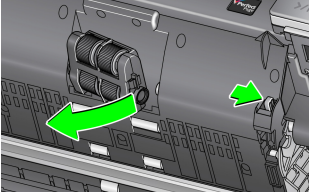
Following is a listing of the error codes that may be displayed in the Function window. When an error occurs, the red indicator will blink and a number is displayed in the Function window.
For more information please refer to the Section 6 in the User Guide
This error is usually caused by a corrupt or missing wia.dll file. Anti-virus software or an IT policy setting is likely removing the file after it is installed.
Copy the WIA.dll file to:
For i2900: C:\Windows\System32\Kodak\kds_i2900\
For i3000: C:\Windows\System32\Kodak\kds_i3000\
Call the regional Kodakalaris help desk if the issue persists.
Verify that the USB cable is seated into a USB port on the computer and on the scanner.
Protecting Customer Information — Scanners from Kodak Alaris process scanned data exclusively through volatile memory ensuring image data is effectively erased upon shut down.
This scanner contains non-volatile storage (NVRAM), and volatile memory (SDRAM).
Volatile memory is used to store customer image data. It is erased when the device is turned off.
Non-volatile memory is used to store program data, scanner settings, and scanner calibration data. No customer image data is stored in non-volatile memory.
The only scanner settings stored permanently are the Energy Star settings. No other customer data is stored in the non-volatile memory.
NOTE: The image data is passed to a PC which has its own ability to store images and information. The customer will also need to consider what precautions must be taken to secure the data on the PC.
Contact your Reseller to purchase supplies and consumables. If you don't know who your reseller is, please complete the Ask a Question form.
Want to recycle? Kodak Alaris offers recycling services.
Have a question? Fill out the information and someone will contact you soon.