Get Started Today
Have a question? Complete the information and someone will contact you soon.
Quickly and accurately convert large volumes of paper documents into high-quality images your business can use.
In this digital era, paper-centric departments and processes waste time and money. Whether you're scanning a hundred or a hundred thousand pages, there are too many manual tasks. Data entry, naming and filing scanned images, and a litany of data checks all burn through costly manpower.
Eliminate these expensive manual tasks with KODAK Capture Pro Software.
Automatically turn volumes of scanned data into information that's ready to use. Your business processes will be faster, more accurate, and more cost effective.
Extract and Index with Confidence
Prevent post-scan rework with technology that automatically validates accurate capture. Intelligent Exception Processing immediately identifies missing information, such as a required signature. Intelligent Quality Control automatically flags questionable information for review.
Ensure Process Integrity
Securely capture and share information across your business. High-quality imaging delivers accurate data for your business applications. Share job setups across the organization to maintain standard indexing and routing rules. You can install KODAK Capture Pro Software on local workstations and use it without an internet connection.
Significantly reduce the time spent on manual document sorting prior to scanning, and automatically switch jobs and profiles while scanning large batches.
Automatic Data Routing
Send information directly to ECM systems, SharePoint, and Secure FTP. Automatically read barcodes, extract and index data, and get the information where it needs to be-quickly and accurately.
Unlike any other data capture software on the market, KODAK Capture Pro works seamlessly with scanners from many other manufacturers, so you can continue to get value from any existing hardware investments.
KODAK Capture Pro is scalable and flexible to grow along with your business. Find the right edition of the software for your business, from desktop scanning to dedicated, high-volume operations.
KODAK Capture Pro Software Limited Edition
KODAK Capture Pro Software (full version)
KODAK Capture Pro Software Network Edition
KODAK Capture Pro Software Auto Import Edition
KODAK Capture Pro works seamlessly with many other systems. The following integrations with Independent Software Vendors describe methods of configuring Capture Pro without having to install additional software components.
DocFinity integrates seamlessly with KODAK Capture Pro. Simply enable configuration, and outbound data from Capture Pro is automatically imported into DocFinity via the delimiter of your choice. The result is an elegant solution that provides rapid importing of records directly into DocFinity for processing, retrieval, management, and archiving.
Language: English
This integration provided by DocFinity

KODAK Capture Pro is certified as a front end to the SoftExpert Excellence Suite, their BPM and ECM solution. There is no need to install any additional plugin or software. Administrators can configure a job setup or simply download and import pre-configured Capture Pro job setups. A PDF contains step-by-step instructions to integrate the two solutions.
SoftExpert provides cutting-edge solutions that integrate the modeling, implementation, execution, control and monitoring of multiple business application demands. The BPM solution improves visibility and control of business processes and encourages continuous process improvement throughout your organization. The integrated solution manages every stage of the organizational lifecycle, from modeling and optimization to automation, execution, and monitoring.
Language: English and Brazilian Portuguese
URL: https://www.softexpert.com/ext/kodak-integrated-softexpert.zip
This integration provided by SoftExpert

The KODAK Capture Pro to UiPath Orchestrator enables direct integration with Capture Pro to UiPath Job Queues, eliminating the need for hot folders or feeding bot pre-indexed data. The result is a faster, more secure, and less error-prone scanning workflow that bypasses hot folders and enables confirmation of data right at the point of capture.
With Capture Pro's UiPath connector, you can integrate the best capture solutions directly and securely with UiPath bots to create efficient, automated business workflows.
Language: English
URL: https://connect.uipath.com/marketplace/components/alaris-capture-pro-to-uipath-orchestrator
This integration is provided by Professional Services from Kodak Alaris.

KMWorld has recognized the Kodak Alaris IN2 Ecosystem on its list of trend-setting products of 2019.
Learn MoreHave a question? Complete the information and someone will contact you soon.
Capture Pro Software supports many manufacturers' scanners in addition to scanners from Kodak Alaris. See the full list of supported scanners.
The integration of scanners is done using ISIS. Capture Pro Software also supports VRS and will support scanners on the supported list that have been certified with VRS 4.1 or higher.
Workstation/Client Software
This is the latest version of KODAK Capture Pro Software. If you have an active Service and Support Contract as part of your installation of Capture Pro Software, you can upgrade to and run this release as part of your Software Assurance at no additional charge. The latest version download is for stand-alone or Network Edition client workstation installations. Note:
Following are the minimum system requirements for stand-alone Capture Pro workstations and Network Edition client workstations:
This version has been certified for the following Windows operating systems:
Servers:
Version: 6.2.0
Network Edition Server
This is the latest version of Kodak Capture Pro Network Edition Software. If you have an active Service and Support Contract as part of your installation of Capture Pro Software, you can upgrade to and run this release as part of your Software Assurance at no additional charge.
NOTE:
If the computer on which you are installing Capture Pro Software does not have Internet access, you will also need to download and install License Manager on a computer with internet access.
Operating Systems supported for all server based products including administrative licensing, output servers and support services for remote batch management:
Capture Pro Network Edition Server Software is certified for use in the following hosted Virtualized Environments:
Switching the Batch Database to SQL Server has been tested with the following:
Network Edition Server Remote Output Server Server Map Manager Tool
Database Switcher License Manager
Version: 6.2.0
Auto Import Service Installer
Download and run this installer on a Windows Server operating system to enable your Auto Import installation to run as a service. You must first install KODAK Capture Pro Software Version 5.5, or higher, on the server and configure it as an Auto Import workstation. Please refer to the Auto Import chapter of the Capture Pro Software Administrator's Guide for further instructions.
The Capture Pro Auto Import Edition has been certified in the same supported environments as the Workstation/Client Software.
The Auto Import Service Installer has been certified on the following Server operating systems:
Version: 6.2.0
System Output Destinations
System Output Destinations are available to help you extend the capability of your KODAK Capture Pro Software by providing the ability to output batches to a number of different industry-standard formats. These formatted output batches can then be easily imported and/or used by applications that expect these formats. Read complete instructions and download System Output Destination files.
Integration/APIs
KODAK Capture Pro Software comes with several Application Programming Interfaces (APIs) that provide an ability to extend the indexing and output capabilities of the software and to customize the end user experience. The Integration/APIs page has full instructions, downloads, and documentation. The Index Data API document provides a summary of the capabilities of one of these APIs.
Archived Versions and Extras
If you need a previous version of Capture Pro Software, please contact our Service and Support organization for assistance. The Capture Pro Archived Versions Release Notes zip file contains the release notes (new features and bug fixes) for each release of Capture Pro Software.
Other download files and information, as listed below, are accessible from the Extras page.
Other download files and information, as listed below, are accessible here.
Supported Scanners
Capture Pro Software supports many manufacturers' scanners in addition to scanners from Kodak Alaris. See the full list of supported scanners.
The integration of non-Kodak/Alaris scanners is done using ISIS. Capture Pro Software also supports VRS and will support scanners on the supported list that have been certified with VRS 4.1 or higher.
Installation instructions are provided in the order confirmation. Additional details are provided in the Administrator's Guide.
Navigate to the main Capture Pro folder (your program file location may vary). Locate and run the License Manager tool, KCSPLM.exe.
Examples:
C:\Program Files (x86)\Kodak Alaris\Capture Pro\
C:\Program Files (x86)\Kodak\Capture Pro\
1. Prior to installing update(s), select the second tab (Release License).
2. Click the Release License button and acknowledge popup messages. Complete all the update tasks including reboot if required
3. After the install of update(s), select the first tab (Request License).
4. Click the Get License button and acknowledge the popup messages.
Follow the steps below:
Download the latest License Manager tool to the new PC from: http://www.kodakalaris.com/go/captureprodownload.
If you know the version number you were previously running,, enter it in the field (2 digits only, as shown).
Follow the steps below:
Launch Capture Pro on the old PC, then click Help-> About KODAK Capture Pro. If it is Version 5.0 or later, or if the version number ends in 7 (Version 4.0.7, 4.1.7 or 4.5.7) make a note of the serial number, exit Capture Pro and uninstall the software via Control Panel. This will release the license for use on the new PC (internet connection required).
If it is not one of the above versions, exit Capture Pro and proceed with step 2.
Download the latest License Manager tool to the old PC from: http://www.kodakalaris.com/go/captureprodownload.
Change the version number to the version number from step 1 (2 digits only, as shown).
Select the Release License tab, then click Release License. After a short time, you should get a message that the license was released. You can now install the software on another PC.
Note: Scanner functionality with KODAK Capture Pro is also based on the Group License installed. Verify the correct Group Level License is being used by consulting the Capture Pro Supported Scanner List located on Kodak Alaris website.
1) Close KODAK Capture Pro Software.
2) Ensure that the scanner drivers have been installed on the PC. Driver loaded should be displayed in Program & Features in Windows Control Panel. If not listed, download and install scanner driver.
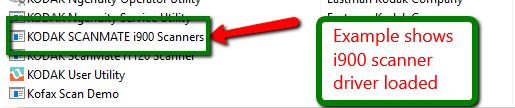
3) Check that the scanner is powered on, in ready state and the USB cable is connected to PC USB port and the scanner.
4) Open the Device Manager in Windows Control Panel. In the listing under Imaging Devices, the scanner should be displayed. NOTE:- No Yellow Exclamation mark or Red X should be displayed. If this happened there is an issue with the scanner driver, USB cable or the USB Port. Attempt to reload drivers, try another USB cable, etc.
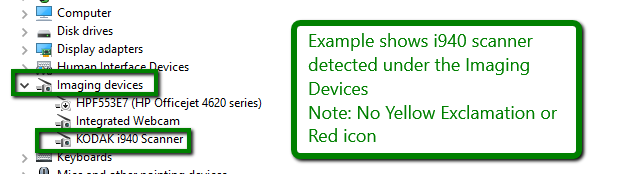
5) In the Case of a scanner from Kodak Alaris, you can check scanner connectivity and functionality using the Scanner Validation Tool (SVT) using the Twain driver. For most scanners from Kodak Alaris a TWAIN driver is required. Follow these steps:-
a. Perform a Windows Search for SVT. The SVT diagnostic App OR Scanner Validation Tool will display. Open the Application and select TWAIN under the Driver Types listing.
b. Next, select the available driver for your scanner from Kodak Alaris in the Drivers list. 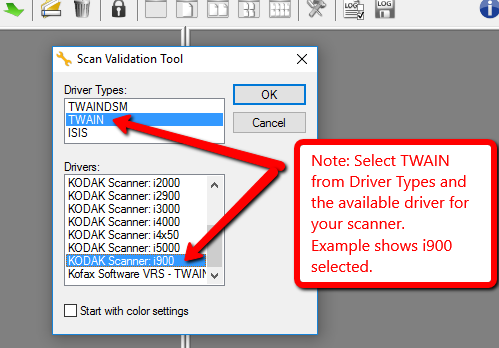
c. Click OK and perform test scan by clicking one of the scan icon 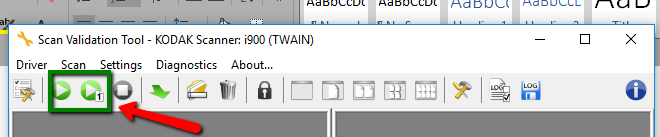
d. If successful scanning in SVT, close SVT application and proceed to the next Step.
NOTE: For scanners that are not from Kodak Alaris an ISIS driver is required for use with KODAK Capture Pro.
6) Launch KODAK Capture Pro Software, at the Setup Scanner Dialog box, follow the instructions to connect the scanner to KODAK Capture Pro Software. You can also Select FileWorkstation Setup and Select scanner from Scanner Family list.
7) If there is still no connectivity open a Support case.
1) Locate and launch the License Manager Tool, KCSPLM.exe in the Capture Pro main program folder. This will typically be one of the following:
C:\Program Files (x86)\Kodak Alaris\Capture Pro\
C:\Program Files (x86)\Kodak\Capture Pro\
C:\Program Files\Kodak Alaris\Capture Pro\
C:\Program Files\Kodak\Capture Pro\.
2) Verify that the Software Serial Number and Registration ID are present. Note: If the serial number is 8 digits in length then a hardware key (dongle) must be plugged into the computer. If missing, this is the cause of the error.
3) Click the Replace License tab.
4) Click Replace Lost License, and acknowledge any confirmation prompt that appears. Assuming you have Internet access, a message stating that the license was replaced successfully should appear after a few moments.
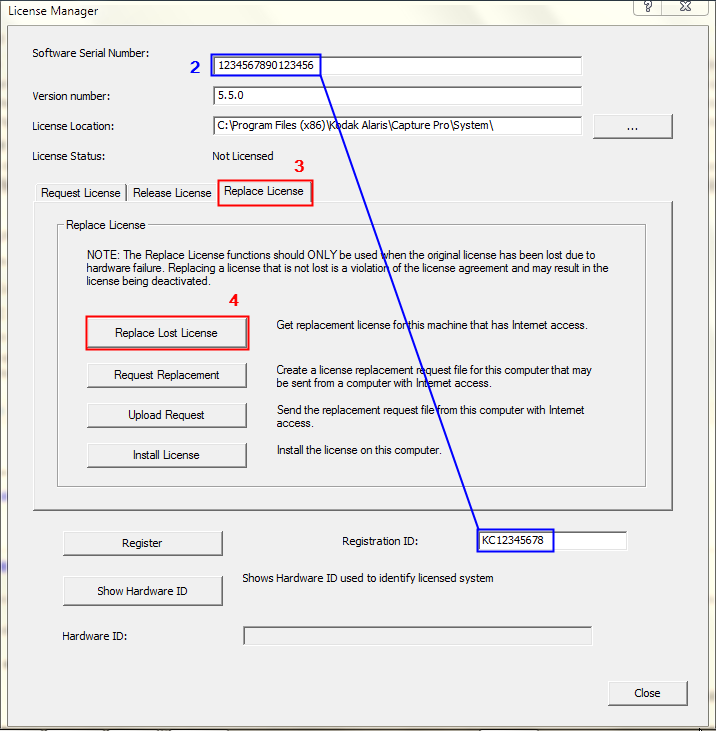
5) Click the Request License tab, then click Get License. A message should appear stating that the license was retrieved and installed successfully. 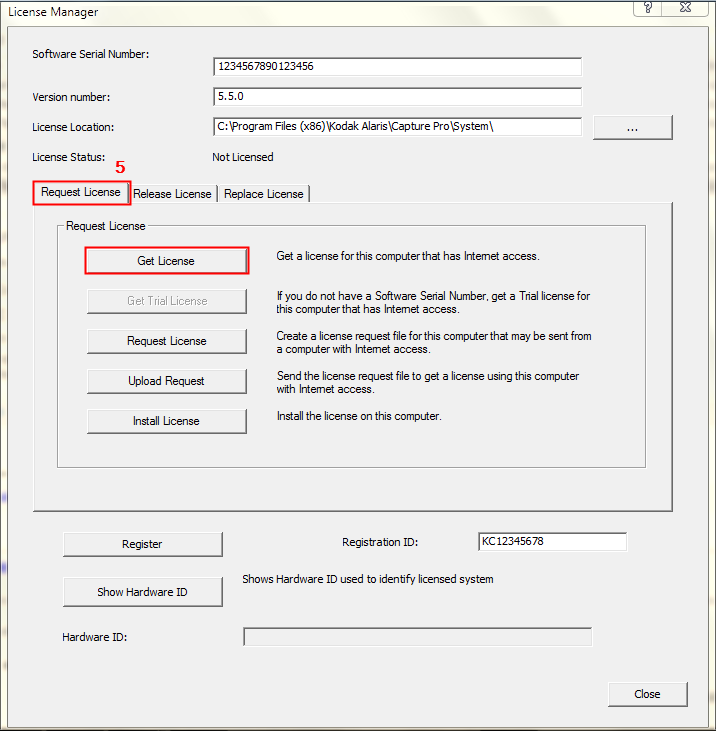
6) Launch Capture Pro and verify that it now opens.
7) If at any point you get a message stating there is a license mismatch, locate the file C:\Program Files (x86)\Kodak Alaris\Capture Pro\System\CapturePro-LicenseKeys.dat (or C:\Program Files (x86)\Kodak\Capture Pro\System\CapturePro-LicenseKeys.dat) and rename it to CapturePro-LicenseKeys.old. Then repeat steps 3-6.
8) If the License Manager reports that it cannot reach the license server, or that license services may have moved, download and install the latest version of the tool from http://www.kodakalaris.com/go/captureprodownload. Launch it via the Start menu, then continue from step 2.
Have a question? Fill out the information and someone will contact you soon.